You’ve just started learning Spanish and it doesn’t seem as difficult as you feared. Unfortunately, when you go to start typing out all of your amazing knowledge, you get frustrated by your keyboard. All those strange characters unknown in English may give you problems.
You should type: the letter ñ, vowels with graphical stress (á, é, ó, ú, í), upside down ¡ exclamation marks and ¿ question marks at the beginning of exclamation and question phrases.
Spanish language Accents CapsLock is an ingenious, extremely lightweight little program from the work desk of Andrew Lu designed to allow Windows users to type characters with Spanish language accents without having to switch their keyboards (either physical or software-wise) or memorize a boatload of ASCII codes. Spanish language Accents CapsLock (which can be downloaded by clicking here) simply runs in the background and, with the program running, users can type the Spanish language accented counterparts of members of the English language alphabet by simply holding down Caps Lock while typing the respective character. For example, with Spanish language Accepts CapsLock running, holding down Caps Lock and typing a results in á being typed, holding down Caps Lock and typing A (by pressing Shift and then a to type the letter as a capital) results in Á being typed, and holding down Caps Lock and typing ? results in ¿ being typed. You don’t need to install Spanish language Accents CapsLock – simply download it and run it whenever you need to type Spanish language accents on your computer. Keep in mind that Spanish language Accents CapsLock will have to be running for you to be able to take advantage of what it has to offer. In addition, to prevent accidental toggling of the Caps Lock while it is in use, Spanish language Accents CapsLock makes it so that you have to press the Caps Lock key on your keyboard twice in rapid succession to toggle the Caps Lock on or off. Every single Spanish language accented character that can be typed on a Windows computer has its own specific Alt code. The Alt code for a Spanish language accented character can be used to type its corresponding character in any text field on a Windows computer that supports ASCII characters. In addition, Alt codes for Spanish language accented characters are the same throughout all the different versions of the Windows Operating System that exist, so the same codes that have worked on older versions of Windows also work on Windows 10. To type Spanish language accented characters using their Alt codes, all you need to do is press and hold the Alt key on your keyboard, and with it held, type the respective Alt code for the Spanish language accented character you want to type using the number pad (this only works if you use your keyboard’s numeric keypad to type the code, but it’ll work regardless if you’re using a laptop computer). Make sure that your computer’s Num Lock is enabled before you go on and type the respective character’s Alt code on the numeric keypad. Here are the Alt codes for all of the Spanish language accented characters you could possibly need to type: á – 160 or 0225 é – 130 or 0233 í – 161 or 0237 ó – 162 or 0243 ú – 163 or 0250 Á – 0193 É – 0201 Í – 0205 Ó – 0211 Ú – 0218 ü – 129 or 0252 Ü – 154 or 0220 ñ – 164 or 0241 Ñ – 165 or 0209 ¿ – 168 or 0191 ¡ – 173 or 0161 ½ – 171 ¼ – 172 º – 167 The United States – International keyboard layout has a ton of advantages over all of the other options you can use to type characters with Spanish language accents on Windows 10. For starters, the US – International keyboard layout is a part of Windows, and it’s not only a part of your computer’s Operating System but is also completely free. In addition, replacing your current keyboard layout with the US – International keyboard layout doesn’t interfere with typing in the English language – with the US – International keyboard layout, you can simultaneously type in both the English language and in the Spanish language with Spanish language accented characters. The US – International keyboard layout on Windows computers is capable of typing characters with Spanish language accents in any text fields that capable of Spanish language accented character input and output. To switch to the US – International keyboard layout from your current keyboard layout on Windows 10, you need to: 1. Open the Start Menu and click on Settings. 2. Click on Time & language. 3. In the left pane of the window, click on Region & language. 4. In the right pane, locate and click on Additional date, time and regional settings. 5. In the right pane, under Language, click on Change input methods. 6. In the row that says English (United States), click on Options and then on Add an input method under Input method. 7. Scroll down the list of available input methods until you locate United States – International. Once you see the United States – International option, click on it to select it. When you select the US – International keyboard layout, it will be added to the language bar in your computer’s system tray. 8. Click on ENG in the language bar in your computer’s system tray and then press the Windows Logo key + the Space bar as many times as it takes to select the United States – International keyboard layout. Once you have added the United States – International keyboard layout as an input method and have also selected it as your current input method, simply typing normal English characters (such as a) while holding down the right Alt key on your keyboard (yes, only the right Alt key is going to work for this) will result in their Spanish accented counterparts (such as á) to be typed instead of the normal characters. If you don’t hold down the right Alt key, however, the normal character will be typed – this is how the US – International keyboard layout doesn’t interfere with normal English typing. [/vc_column_text][/vc_column][/vc_row] then you don’t need to install anything. Click on an ordinary English letter and hold it for a couple of seconds until additional characters appear. To “get” the letter ñ , click on the familiar Latin n . To print graphically stressed vowels, hold down the corresponding vowel. Look for inverted punctuation marks under the buttons ! and ?
Learn Spanish with Maestro24, change yourself and achieve your goals! Learning Spanish is your way to the next level! Option 1: Use Spanish language Accents CapsLock
Option 2: Type characters with Spanish accents using their Alt codes
Option 3: Use the United States – International keyboard layout for Windows




IF YOU ARE WORKING FROM TABLET OR PHONE,

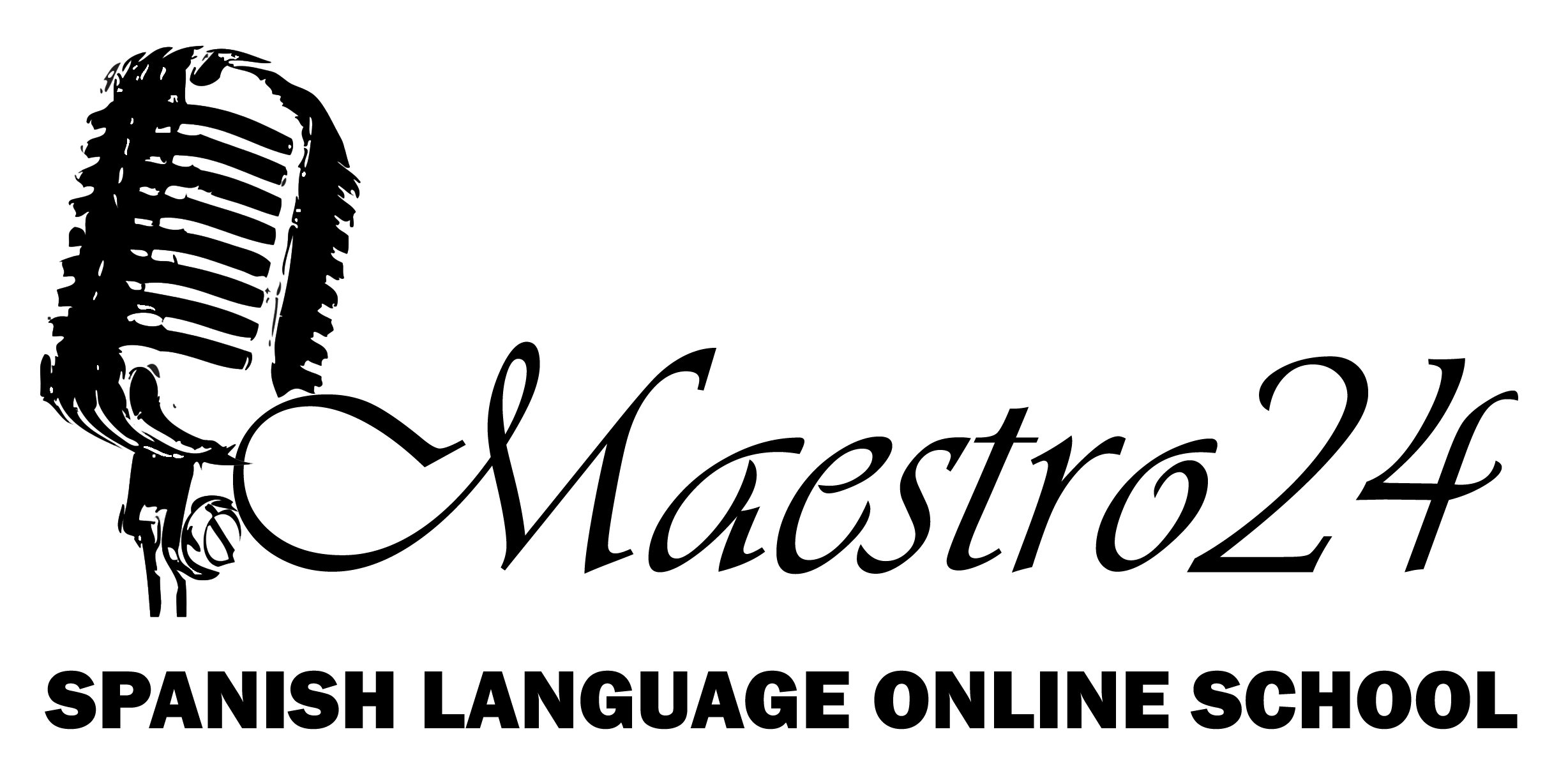
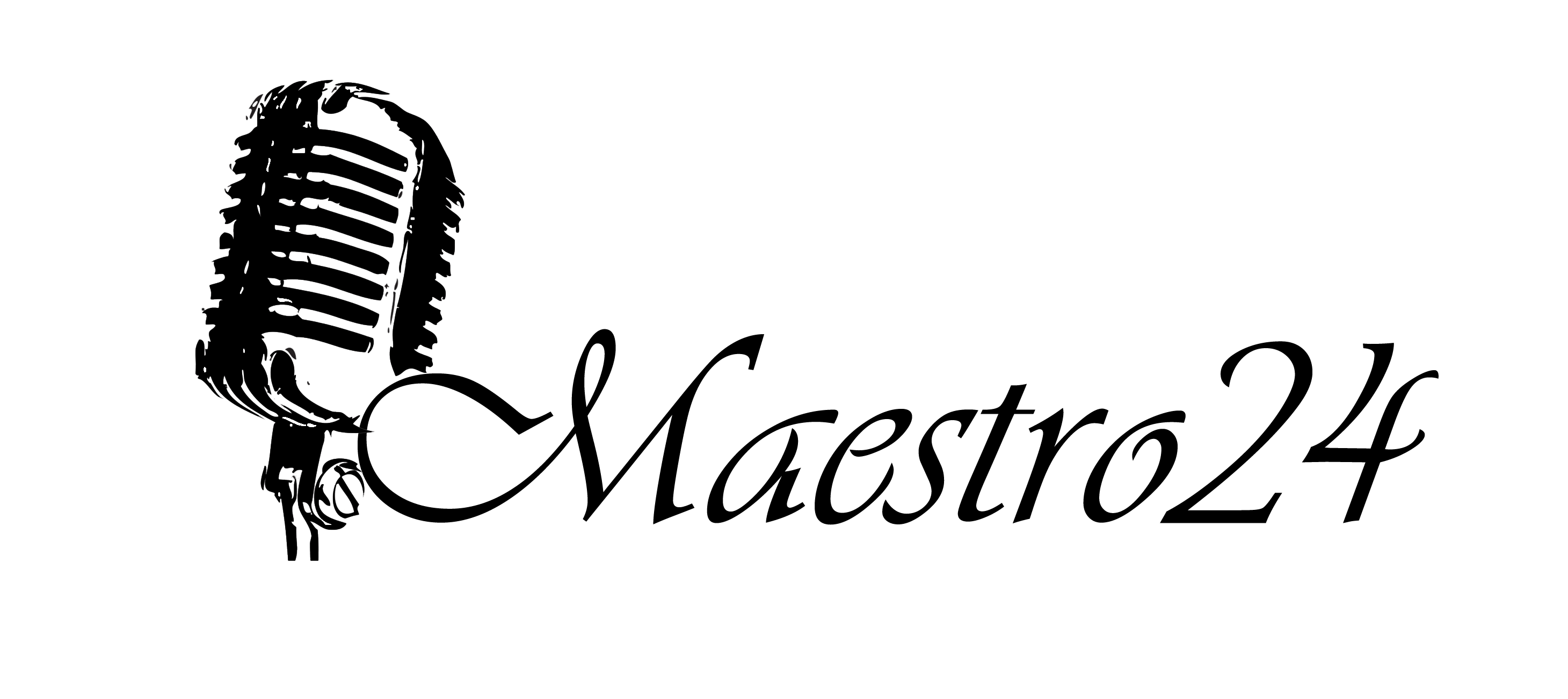



Add Comment